Setup/Build Guide
Setup Guides
Setup ssh
- Run
ssh-keygen -f ~/.ssh/github.com - add text below in
~/.ssh/config(if file doesn't exist create one)
Host github.com
HostName github.com
PreferredAuthentications publickey
IdentityFile ~/.ssh/github.com
- run
cat ~/.ssh/github.com.puband copy the public key - go to github ssh settings here
- press
new SSH key, paste your public key, give any title and save
Godot project setup
- Download and Install Godot 4.4.1
# Arch
sudo pacman -S godot
- Install lfs
# Arch
sudo pacman -S git-lfs
- Clone repo
git clone git@github.com:DefineX-Studios/typestroid-mobile.git
and after clone completes try opening one of the image in code/presentation/ts-godot/media/open_license/sprite/ if you can't, pls contact project lead
then press Import after selecting the folder and run the game once to see if it is working properly
Setting up VS Code
- In Godot goto
Editor > Editor Settings > Text Editor > External
- Enable
Use External Editor - In the
Exec PathSetting, paste in the location of-
code.cmd(default:C:/Program Files/Microsoft VS Code/bin/code.cmd) for windows or -
/usr/bin/codefor linux
-
- In
Exec Flags, paste in{project} --goto {file}:{line}:{col} - Open any script from
FileSystemin godot that should open vscode - Install
godot-toolsextention - In VS Code settings, in
Usertab search forgodotTools.editorPath.godot4, and paste in the location for godot executable
- Try running the game from vs code by pressing F5 to check if everything is setup properly
Android build guide (Optional)
- Install android studio
choco install androidstudio
- Install Build Template from
Project > Install Android Build Template - (for release) copy keystore to
code\presentation\ts-godot - (for debug) create an android project so that debug keystore is created
- in
Project > Export > Android > Keystoreadd the appropriate information.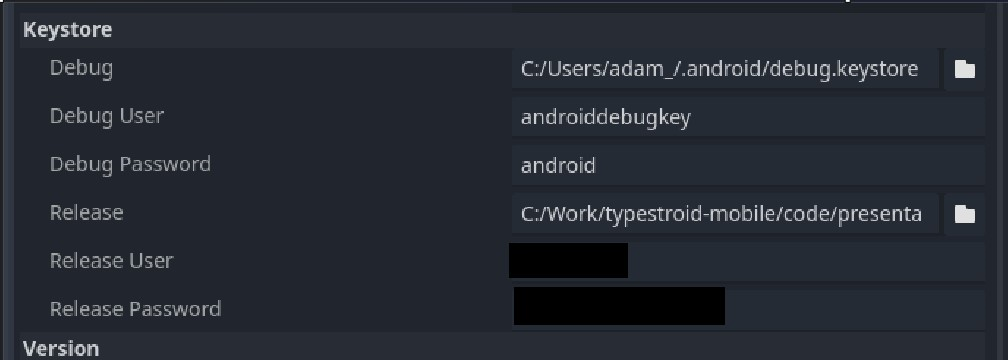
- If you need release info, ask the lead dev

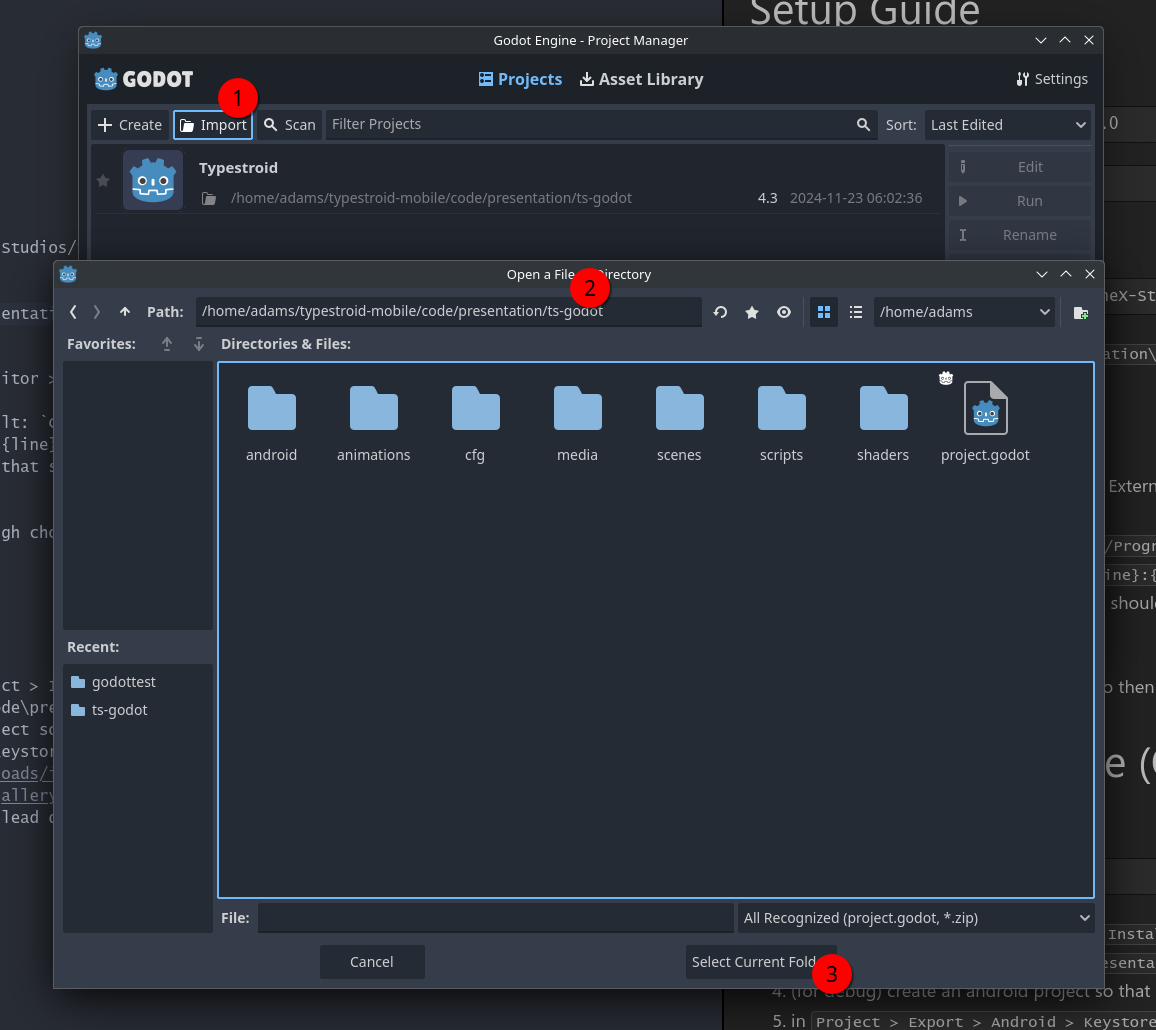
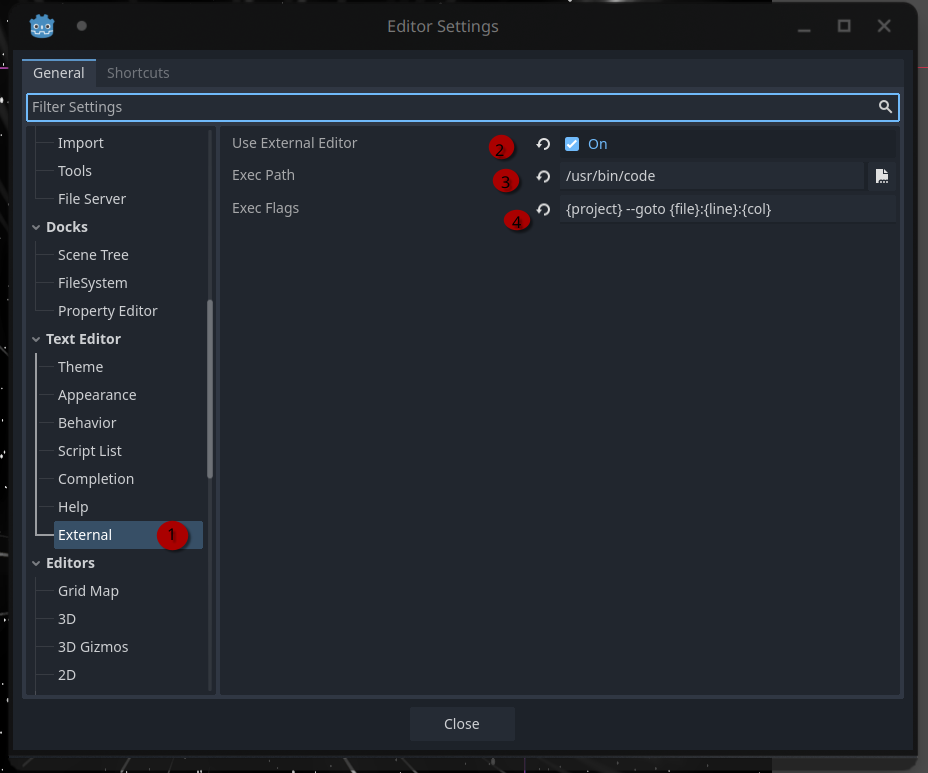
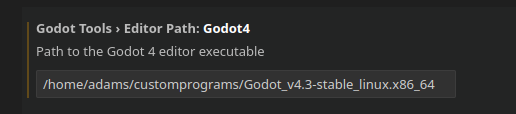
No Comments